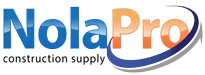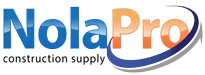|
Backup - Using Browser
A backup of the NolaPro database can be downloaded by following these steps.
1) Access your NolaPro installation and log in.
2) In the left menu, open the Tools tab.
3) Under th... |
|
 |
If you are using a Windows version of NolaPro, and you would like to allow access to the program for other devices on your network or outside your network, you will need to open the firewall to allow ... |
|
 |
To update to the latest version of NolaPro if you self host, click here and click Get Update for either the Windows or Linux version.To see what has changed in our new release(s) please click here. Yo... |
|
 |
All information on the Quick Setup Screen is required when first logging into NolaPro. The company information can later be changed by going to Admin->System->Company New/Edit.
More information ... |
|
 |
If you can attach small files but not larger ones, it is likely due to a limit set on your server.The file upload limit varies from server to server. You may need to adjust your PHP configuration file... |
|
 |
NolaPro is unable to sync with a separate installation off-site (i.e. One of your company locations does not have internet access). |
|
 |
NolaPro is Accrual based. For more information on the difference between Cash and Accrual based accounting, please visit the link: Cash vs Accrual AccountingSome find it useful to use the Trial Balanc... |
|
 |
Please try the default of login=admin and password=pass. If there is another user at your company with administrator access they can log in and go to Admin -> System -> Users to select your user... |
|
 |
NolaPro does not interface/connect with a cash register.
A smaller PDF receipt size setting is available for Point of Sale. |
|
 |
You can track dye lots (or batch numbers, serial numbers, etc.) for sold and received items by using the Require Serial Number and Require Serial Number When Receiving Items add-ons (Tools -> Add-o... |
|
 |
The Payment Plan option may work for you. Go to Income ->Payment Plans ->New Plan. This allows you to create a template invoice for regularly scheduled amounts to be invoiced. You can generate t... |
|
 |
The NolaPrint commercial print software, is a NolaPro plug-in application developed for the commercial printing industry. NolaPrint is customizable, and our developers would be happy to assist you in ... |
|
 |
Customer logins can be created using the Business-to-business (B2B) system. This is helpful if you'd like customers to be able to log in to view open invoices, make payments, create orders, or request... |
|
 |
Market Forecasts are not currently available in NolaPro. If you would like this customized for your business, please submit a ticket for a customization quote request. |
|
 |
Company subsidiaries can be handled one of two ways.
You can create a single company and then create additional branch locations using Admin -> Inventory -> Inventory Locations. Users can be ass... |
|
 |
Thermal printers can be used to print barcodes labels from NolaPro. You can generate custom barcode labels with the Custom Design Barcode Labels add-on (Tools -> Add-ons).
Once the add-on is active... |
|
 |
The downloadable version of NolaPro requires an active internet connection when logging in (to verify the license) and when activating add-on codes (in the rare case you are given a specific add-on co... |
|
 |
To begin, install NolaPro on the new machine. Then you will need to create a database backup from your current system and upload it to the new server. How you accomplish this depends on whether you ar... |
|
 |
We offer comprehensive onsite in-person training to get your staff up to speed with using NolaPro.
There is no minimum/maximum number of persons who may participate. We can do individual training sess... |
|
 |
You can use the Fixed Assets system via Inventory -> Assets to manage your fixed assets and calculate depreciation. You can also mark when an asset is sold or disposed of under the Asset Value sect... |
|
 |
Who We Are
In 1973, when computers were limited to science and academia, entrepreneurs Norman Gibat and Kathleen Howard visualized the potential the technology had to offer and began what is now kno... |
|
 |
NolaPro is not an open-source product, so access to the source code is not available by default, however we have licensed access to the source code in the past in some cases. Please contact us if you ... |
|
 |
The setup wizard can be accessed from Tools -> System -> Setup Wizard.
If you complete the wizard or stop before completing it, the wizard can be run again.
The setup wizard guides you through ... |
|
 |
It's not currently possible to change the font type within the system, and so this would be a customization. Please submit a ticket if you would like a customization to be able to modify the font used... |
|
 |
You can download a backup of your database and run it locally (see Tools -> System -> Storage Info -> Download Database). However, we would need to import your database back into your hosted ... |
|
 |
To clear all data you can simply uninstall and reinstall the software, if you are running a self-hosted version. If you are using the cloud option, contact us at support@nolapro.com, and we can do a p... |
|
 |
NolaPro can be installed locally on a Mac. You can use a program like XAMPP, which includes the programs needed to run NolaPro (Apache/MariaDB/PHP). You can then choose the NolaPro Linux option from t... |
|
 |
The Salesperson for a customer will be assigned by default to new quotes, orders, and invoices unless a user is linked to a salesperson. In that case the quotes, orders, and invoices entered by that u... |
|
 |
Commissions can be calculated on invoices for salespeople using the following methods (see Admin -> Billing -> Company Options -> Defaults -> Default Commission Method):
By invoice total l... |
|
 |
The customer ID field is auto-assigned and cannot be changed. You can however set a custom Customer Code. You can then search by Customer Code in any customer auto-complete boxes in addition to the cu... |
|
 |
The Mail Templates feature allows you to create email templates for invoices, orders, quotes, statements and purchase orders. The feature is located in Admin -> System -> Mail Templates. The tem... |
|
 |
If you have a hosted version of NolaPro, you can turn on access for a WorldShip computer to access your NolaPro database by going to Admin -> System -> System Settings -> UPS WorldShip -> ... |
|
 |
Your independent agents can be treated as vendors in NolaPro. You can pay them via Expenses -> Checks -> Manual Checks or Write Checks. You can also assign the agents as specific sales personnel... |
|
 |
Third-Party reporting tools like SAP Crystal Reports are not capable of connecting directly to cloud accounts. You can however use the built-in custom report tool NolaPro provides at Tools -> Syste... |
|
 |
Example: I am in Canada and have a provincial tax (PST) and a federal tax (GST). I need the ability to set the tax level on products and customers where a product could require PST and GST, but a cust... |
|
 |
You may encounter this error while viewing any PDF file containing a PNG file.Many PNG files have an Alpha channel imbedded in them. The process listed below shows one way to remove the Alpha Channel ... |
|
 |
If you need to revert any of your custom translated words or phrases, go to Tools -> System -> Language Editor. Search for the word or phrase on the page that you would like to change. Make modi... |
|
 |
If you need to handle recording dividend income in NolaPro, you can follow the steps below.
1) Create a "Dividends Received" account in the "Other Income" section of the general ledger. Because the in... |
|
 |
If you have more than one credit card processor, and you'd like to be able to see transactions listed with the account they are from, you can go to Reports -> Billing -> Credit Card Transactions... |
|
 |
You can create your own custom report by going to Tools -> System -> Report Builder (Enterprise level and higher).
If you would like a report directly integrated into the NolaPro interface, plea... |
|
 |
SMTP allows you to send email from your preferred mail server.
SMTP setup can be done at three levels:
User SMTP Setup (Admin -> System -> Users)
Company SMTP Setup (Admin -> System -> ... |
|
 |
This report pulls the price and cost from invoices in the last 30 days and groups them by customer. The 10 customers with the highest profit are displayed.
You can view this dashboard report by going... |
|
 |
NolaPro is a premium, web-based suite of tools to manage your business. NolaPro offers GL, AP, AR, Payroll, Order Tracking, Inventory Control, POS, B2B, and integrations with Shopify, Avalara, Plaid, ... |
|
 |
NolaPro's modules, while not written specifically for Canada, have been built with user flexibility in mind. While localized improvements surely can be made, we have spent time onsite with our client... |
|
 |
If you have NolaPro installed on your computer, it does need to be on in order for others to access the system. The program and database files all reside on the computer on which NolaPro is installed.... |
|
 |
NolaPro is a web-based program and does not require a dedicated app for mobile devices. NolaPro uses a mobile-specific interface when run in a browser on an iPad or phone. Just open up a browser on yo... |
|
 |
NolaPro does not allow permanent deletion of general ledger entries. In addition, editing subledger entries, like customer invoices and vendor bills, creates GL entries to back out the original transa... |
|
 |
At the Enterprise and Corporate levels, there aren't restrictions on the number of customers, vendors, or items that can be created in the system.
The Enterprise level is limited to 50 users, and 5 c... |
|
 |
For security purposes and database structure consistency we do not allow direct access to your hosted database. You may however download your database at any time (see Tools -> Storage Info -> D... |
|
 |
To print payment receipts that are suitable for a receipt printer, go to Tools -> Add-ons and activate the Payment Receipts add-on in the Income section.
After entering a customer payment, you will... |
|
 |
NolaPro is accessible via smart phone browsers and has an optimized interface for small devices.. |
|
 |
Job Costing is currently available in the Corporate level version of NolaPro. You can create jobs, track invoices, vendor costs, labor costs, item costs, and compare job data against job budgets. All ... |
|
 |
If you are a manufacturing company, NolaPro has tools available to help manage the manufacturing process.
We provide a Build Order system (Inventory -> Home -> Manage Build Orders), which can tr... |
|
 |
General Support questions are those that involve navigating and using the standard features of NolaPro. We are happy to answer General Support questions like this to help you get up and running with N... |
|
 |
To use the multi-currency features in NolaPro, please use the following steps.
Activate the Multi-Currency add-on in Tools -> Add-ons (Enterprise level and above).
Go to Admin -> System -> S... |
|
 |
There are two forms of accounting used by businesses - cash and accrual. The basic difference between the two methods is the timing of income and expense recording. The best method for your company de... |
|