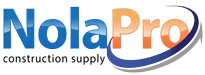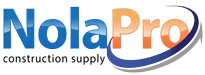|
Value Added Taxes (VAT) or Goods & Services Taxes (GST) are consumption taxes collected from your customers and taxes paid to your vendors. You can define an unlimited number of VAT Tax Groups to ... |
|
 |
In order to delete an invoice, you must first void any payments that have been applied to the invoice:
Income -> Payments -> Void Payments or click the invoice number in Income -> Invoices,... |
|
 |
To use a barcode scanner all you need to do is place your curser in the field where scanned info should go, and then scan the barcode to insert the barcoded information. For example, scanning a barcod... |
|
 |
In order to send emails from NolaPro for invoices, purchase orders, or any other purpose, you will need to set up SMTP access so that NolaPro can send emails through an existing email account that you... |
|
 |
Why are there duplicate GL entries for some of my invoices? Whenever you edit an invoice, it makes a reversing set of entries to back out the original invoice amounts, and then it creates a new set of... |
|
 |
You can void a credit card payment by going to Income -> Invoices and clicking to edit the invoice with the payment you'd like to cancel. In the Payment Detail section, click Void Payment for the p... |
|
 |
When does the Shipping Charge for shipped Fulfillment Orders (Income -> Orders -> Ship Order) eventually hit the GL Accrued Shipping Liability account (Admin -> Billing -> General Setup -&... |
|
 |
You can generate a PDF containing multiple invoices by going to Income -> Reports -> Billing -> Reprint Invoices. You can select a date range of invoices to include and also narrow down the i... |
|
 |
If you would like your invoices to print without the Customer ID number, turn on the setting Admin -> Billing -> Company Options -> Formatting -> Invoice Format -> Hide Customer Number. |
|
 |
If you receive an error similar to: FPDF error: Missing or incorrect image file: uploads/graphic_big1.jpg, please make sure Apache has write access to the nolapro/uploads folder.
Similarly, if you rec... |
|
 |
To search for invoices based on notes you have entered or line item descriptions, go to Income -> Reports -> Billing -> Summary of Invoices. In the Filters section enter in search text for th... |
|
 |
If you'd like to set up recurring billing for your customers, then you'll want to check out our payment plan module.
Go to Income -> Payment Plans and click on New Plan to enter in the details for ... |
|
 |
If you'd like to refund a credit balance invoice for a customer, go to Income -> Payments -> Refund Credit. You can search by customer, and the a list of credit balance invoices for the customer... |
|
 |
You can modify the list of States/Provinces/Departments/Regions/Territories by going to Admin -> System -> States. |
|
 |
Yes.
Go to Admin -> Billing -> Sales Taxes. Click on General Sales Tax Info.
Click the option Select Which Taxes Apply To Each Item for the setting How to Apply Taxes on Invoice Order Items.
Thi... |
|
 |
The POS system will use the taxes set up in the Admin -> Billing -> Sales Taxes -> General Sales Tax Info -> Sales Tax District For Walk-Ins section. You can set up separate tax groups per... |
|
 |
If an order is not showing as complete when shipments on the order have been billed out, the order may not have been marked complete during the last shipment. Open the order and click the Ship Now but... |
|
 |
You can customize the invoice layout by going to Admin -> Billing -> Company Options -> Formatting -> Invoice Format.
There are several options available to show or hide various info and c... |
|
 |
You have a few options for viewing sales info by salesperson.
1) You can run Income -> Reports -> Billing -> Summary of Invoices and for Order By choose Salesperson. This will give totals by ... |
|
 |
There are a few different layouts and date formats available for invoices and statements.
To pick a format go to Admin -> Billing -> Company Options and click the Formatting tab.
Select your pr... |
|
 |
To cancel a credit memo you will first need to void the refund payment, if a refund has been issued for the credit invoice. Go to Income -> Payments -> Void Payments. Select a time period in ord... |
|
 |
You can toggle on or off automatic invoice emails on a per-customer basis by using the Email When Invoiced option when editing a customer (see the Invoicing section).
You can create an email template ... |
|
 |
Value Added Taxes (VAT) or Goods & Services Taxes (GST) are consumption taxes collected from your customers and taxes paid to your vendors. You can define an unlimited number of VAT Tax Groups to ... |
|
 |
If you would like your invoices to print without the Customer ID number, turn on the setting Admin -> Billing -> Company Options -> Formatting -> Invoice Format -> Hide Customer Number. |
|
 |
Income -> Invoices -> Item Returns and Income -> Orders -> Fulfillment Order -> Process RMAs are very similar as they both result in returning items to inventory and giving credits to c... |
|
 |
You can set the starting invoice number by going to Admin -> Billing -> Company Options -> Defaults -> Invoicing -> Next Invoice Number. This number will only be used if it's higher tha... |
|
 |
If payments have been applied to the invoice, you will need to void the payments first before editing. When viewing an invoice click the Void Payment link for any payments on the invoice in the Paymen... |
|
 |
Payment types are not currently editable. The types that are available are Cash, Check, Credit Card, and Other.
ACH/EFT payments will be designated as Other. If you'd like to enter payments that are n... |
|
 |
You can have the system automatically calculate due dates for invoices by setting up due date calculations in customer terms. You can edit terms by going to Admin -> Billing -> Invoice Terms.
If... |
|
 |
If you need to change the date or amount of a credit card payment, you will need to void the original payment via Income -> Payments -> Void Payments.
If it is not feasible to void the original ... |
|
 |
Customers are not able to view files that you have attached to invoices via View/Upload Delete - Invoice Files.
If you'd like to add PDF pages that will always print with invoices, orders, and quotes ... |
|
 |
The barcode on the invoice contains the invoice number.
You can hide the barcode on the invoice by turning on the option Admin -> Billing -> Company Options -> Formatting -> Invoice Format... |
|
 |
If you are editing an invoice outside the POS system, you will need to click the Post button after you have saved changes to the invoice. Clicking the Post button will also save the invoice, so you ca... |
|
 |
To void a customer refund, go to Income -> Payments -> Void Payments. Enter the date of the check, or a date range wide enough to include the check, and the customer to whom the check was writte... |
|
 |
You can edit payment plans by going to Income -> Payments Plans. Click the Plan Number for the plan you'd like to modify. Click Save when done making changes.
Any changes made will only apply to fu... |
|
 |
You can add and edit sales taxes individually by going to Admin -> Billing -> Sales Taxes. Be sure to enter values for Tax District Name, Tax Rate, and GL Account for Tax Collected.
By default, ... |
|
 |
You can add and edit sales taxes individually by going to Admin -> Billing -> Sales Taxes. Be sure to enter values for Tax District Name, Tax Rate, and GL Account for Tax Collected.
By default, ... |
|
 |
To modify General Sales Tax Info go to Admin -> Billing -> Sales Taxes -> General Sales Tax Info. You can tweak the following settings.1. How to Apply Sales Tax to Invoice and Order Items: Yo... |
|
 |
There are a couple options you can use to record payments from PayPal.
When entering payments (Income -> Payments -> Enter Payments), you can set the Payment Method to Other.
You can create a Ma... |
|
 |
To refund shipping charges when generating an RMA, create the RMA as you normally would do via Income -> Orders -> Fulfillment Order -> Process RMAs. Then do the following:
Create an RMA Mis... |
|
 |
You can set up broadly how late fees or interest charges are added to invoices by modifying the settings Charge Interest How, Days After Invoice Date To Charge Interest, Invoice Interest Rate per Mont... |
|
 |
You can print or email invoices in groups or batches by going to Income -> Reports -> Billing -> Reprint Invoices.
You can select certain invoices to include in the batch in the Select Specif... |
|
 |
NolaPro does not currently have built-in integration with signature pad hardware to store electronic signatures, but NolaPro does integrate with DocuSign to handle electronically signing documents. Yo... |
|
 |
You can have the system generate a bank deposit slip PDF that can be printed on preprinted deposit forms or printed on blank stock.
To activate this feature go to Tools -> Add-Ons. In the Income se... |
|
 |
Credit invoices can be:
Used as payment against other invoices for a customer through Income -> Payments -> Enter Payments. The Amount box can be set to 0 on the initial page. Enter a negative p... |
|
 |
When you see (Override Price) on an invoice line item, this is because the price for a line was set specifically as a total and not as a per unit price. For these cases the unit price is calculated fr... |
|
 |
You can set the starting invoice number by going to Admin -> Billing -> Company Options -> Defaults -> Invoicing -> Next Invoice Number. This number will only be used if it's higher tha... |
|