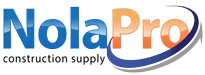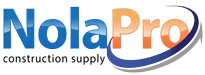|
If you would like to have a payable bill created when you purchase something from a vendor, then you need to create a PO, receive it, and then do Expenses -> Purchase Orders -> Completed PO to A... |
|
 |
Many of my vendors charge me for things like a pallet charge or for special wrapping. How do I get these entered into the PO when I am making it up?
You can add these charges after the shipment is rec... |
|
 |
You can generate checks to pay commissions for distributors by using Expenses -> Vendors -> Add Vendor, Income -> Sales Personnel -> Add Salesperson, Income -> Sales Personnel -> Man... |
|
 |
To view a list of checks written go to Reports -> Payables -> Check List.
You can drill down to the original check by clicking the link in the Check # column.
Click the Amount to view the relat... |
|
 |
Situation 1 Go to Expenses -> Purchase Orders. Locate your PO and click the PO number. If the PO Status is Open, then you will see a Delete button at the top of the page you can click to remove th... |
|
 |
You can purchase check stock, W-2 forms, and 1099 forms by visiting our partner, Nelco. On the left of the main page under Shop you can select Business Checks, 1099 Forms, or W-2 Forms.
You can also f... |
|
 |
Make sure when printing to select none for page scaling (or similar scaling setting) and uncheck the auto-rotate and center (or similar auto-adjustment setting). These appear in the printer options wh... |
|
 |
Go to Payables -> Checks -> Manual Checks.
You do NOT need to enter an invoice number. |
|
 |
Go to Admin -> Setup Payables -> Shipping Carriers. Here you can add additional carriers of your choice.
Click on "Assign Display Order" to indicate a default. |
|
 |
Option 1
If you have not passed the bill to AP:
1. Go to Payables -> Purchasing -> Items Received List.
2. Fill in the desired search criteria and click Next.
3. Click the Recv Date for th... |
|
 |
When you receive the PO make sure the Quantity Received is 0 for the items you did not receive. Also, make sure the PO Received box is unchecked before receiving the partial PO. |
|
 |
You can create checks for payment without first entering a bill.
Manual checks are used for bills you have not entered through Payables -> Vendor Bills -> New Vendor Bill. If you enter an invoice i... |
|
 |
To start follow the directions below:
1. Go to Payables -> Credit Card Bills -> Credit Cards. Click "Add". Input your credit card name and assign a GL account.
2. Go to Payables -> Credit Card ... |
|
 |
These can be created by going to Admin -> Setup Payables -> Checking Accounts. |
|
 |
Please visit the following NolaPro Help Text on Checking Accounts.
This will enable you to set up EFT/ACH payments.
http://help.nolapro.com/help.php?op=showt&topic_id=126 |
|
 |
Go to Admin -> Setup Payables -> General Setup.
Uncheck/Check the box "Do Not Show Prices on PO". |
|
 |
A good way to do this would be with our Credit Card Tracking add-on.
For more information and to order please click here. |
|
 |
This occurs if your Vendor has only one invoice to pay. The checkboxes provide a means to process large amounts of invoices by putting the Vendor on hold or selecting certain invoices. The checkboxes ... |
|
 |
Perhaps in Admin -> Setup Payables -> General Setup, some of the accounts are not filled in properly. Please review this. |
|
 |
The item code(s) that appears on the PO is not YOUR item code(s). It is what the vendor calls the item. To review/update the vendor item code please do the following: 1. Go to Inventory -> Items, a... |
|
 |
You can handle recurring AP bills in a couple of different ways.
When adding a new vendor bill (Expenses -> Vendor Bills -> New Vendor Bill), you can create multiple copies of the bill. For the ... |
|
 |
In Payables -> Credit Card Bills -> General Info there is a check box which must be checked if you want to enable tracking of payment of PO's via credit card.
The credit card information goes to th... |
|
 |
To create a PO with a discount from a vendor:
1) Create a vendor term by going to Admin -> Setup Payables -> Vendor Terms.
2) When creating the PO in Payables -> Purchasing -> New Purchase Order... |
|
 |
Go to Payables -> Vendor Bills -> New Vendor Bill. Create a bill with a negative amount (the amount of the credit). When you receive a future bill for a positive amount, you can apply the credit to he... |
|
 |
At the present time their is only an option to prepay by credit card after entering in the PO. To prepay by check you can enter it as a bill and pay it. After you receive your items you can then close... |
|
 |
At present, this is not something NolaPro is capable of performing. If you'd like a quote to customize this request, please email quote@noguska.com. Another alternative would be to purchase the Custom... |
|
 |
EFT payments can be voided by going to Payables -> Checks -> View/Cancel Checks. |
|
 |
The simplest way to handle this is to go to Payables -> Purchasing -> Receive Without PO.
Receive a negative quantity (which will reduce your inventory).
You could also generate a new PO for a n... |
|
 |
Labels can be printed from the last screen of the Purchase Order Add or Update screen if you have the Custom Design Barcode Label add-on. Once activated you will set this up in Admin -> Setup Inven... |
|
 |
Please click here for the checks that will work with NolaPro. |
|
 |
Change the lead time (on Vendor Edit page) to more than "0". Then the error will not occur. |
|
 |
The VAT Tax appears on the Sales Tax Report after the Credit Card Bill is processed. Below are the instructions to set this process up.
Admin -> Setup Admin -> System Settings. Make sure "Set... |
|