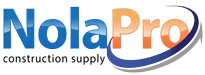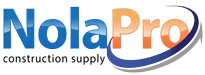|
This is available in POS and Fulfillment Order mode.
If you create an order by going to Orders -> Point of Sale or Orders -> Item Orders -> New/Edit Order there is a "Disc %" field.
Click here t... |
|
 |
The overdue on the order is determined by either the Due Date or the Invoice Date, then the number of days past that date. You can change this by going to Admin -> Setup Billing -> Company Optio... |
|
 |
The next order number used can be set by changing the url in your browser's address bar. Delete the ending index.php and change it to arordernumber.php
Enter the desired order number and Save. |
|
 |
Originally we blocked the ability to over-ship or to reopen a closed order. But so many people had issues with that that we again allowed for this.
Changes will affect Inventory and COGS. However, ... |
|
 |
To edit an invoice AND affect inventory you must first delete the invoice (which reopens the order) by going to Income -> Invoices, select the invoice you'd like to modify. At the top of the page,... |
|
 |
There is a setting under Admin -> Setup Receivables -> Company Options -> Fulfillment and Service Orders (tab) where you can check a box that says to show the fulfillment orders or the service orders... |
|
 |
This error has something to do with your internet browser automatically saving passwords. When you enter/edit a customer, make the sure the password fields are empty. This should eliminate the message... |
|
 |
What GL account does the shipping estimate hit?
The order shipping estimate doesn't hit any GL account.
The actual shipping amount is posted to Shipping Liability. This happens when the order is... |
|
 |
To set up your taxes, go to Admin -> Setup Receivables -> Sales Taxes. Select 'General Sales Tax Info'.
If taxing by the Ship To Address you will need to select the tax in the 'Sales Tax District ... |
|
 |
Quotes use the same table as orders in NolaPro and therefore share the same numbering system. Quotes are stored similar to unconfirmed orders. |
|
 |
When you Add Labor Time to an order you must indicate a "Worker". If you haven't already, make sure that you go to Admin -> Orders and set up your Service Classes, Service Labor Rates, Service Type... |
|
 |
Quotes can be created by going to Income-> Quotes -> New Quote. To convert the quote to an order go to Income-> Quotes, and select the quote you'd like to convert. At the top of the page, t... |
|
 |
When using POS the GL Sales Account may use the default sales account. If you would like to use the Sales account specified on the Item Edit screen, do the following:
Go to Admin -> Setup Inventory... |
|
 |
If you are missing fields from your View/Edit Customer screen please go to:
1) Admin -> System -> Company New/Edit.
2) Select your company and click 'Edit'.
3) Look for a field called "Short Ship... |
|
 |
If you do not input anything in the 'Attention' field in the 'Ship To' section when adding a POS order the field automatically puts in the customer's name. |
|
 |
Go to Admin -> Setup Receivables -> Company Options.
Go to the Fulfillment and Service Orders tab.
Check the 'Invoice Using Order Date Rather Than Current Date' box.
Save your changes. |
|
 |
NolaPro does not send emails when fulfillment orders are created. |
|
 |
We do have a Custom Fields add-on that would allow the addition of extra fields for orders. |
|
 |
From the B2B site, users can see the status of orders, make payments, check on payment history for their company, place new orders, etc.
This is designed around business to business transactions ra... |
|
 |
If you create a fulfillment order you can make multiple shipments by choosing the quantity that you want to ship. Make sure you do not check the "Order is Complete" box. When you are ready to ship the... |
|
 |
If you have purchased the Customer Account Merging Tool go to Orders -> Customer -> Merge Customers.
The Customer Account Merging Tool allows you to bring together the account history of multiple c... |
|
 |
If you delete the invoice you can go back and edit the order then re-invoice it. 1) Go to Income -> Invoices. 2) Search, and then click the invoice number to edit. 3) Click on the "Edit" button. 4)... |
|
 |
The differences between Service and Fulfillment Orders are:
1. Service Orders can track and post time.
2. Service Orders do not require a SHIP step as do Fulfillment Orders.
3. Fulfillment Orders... |
|
 |
For pre-paid services create a Service Order by going to Orders -> Service Orders -> New Order. At the bottom of the Edit Order screen there is a "Add Time Ordered To Order" button. On this screen you... |
|
 |
Please click here to view the NolaPro help text for detailed instructions on how to add a non-inventory item to an order.
Note: There are no non-inventory item lists. If you don't want to manually ... |
|
 |
This is not available, and would require a customization. However there is a work around if you are NOT using the "Promotions" when adding a customer (we will replace it with active/inactive).
To d... |
|
 |
Orders can normally be restored but it involves manually editing the database. This can be done for a small fee. Please click here to submit a ticket to our support staff to request this service. |
|
 |
When you add a Service Order you can click on "Get Shipping Quotes". This calls the shipper web interface to find current shipping data, or you can simply enter your own shipping figures. It goes to t... |
|
 |
Unconfirmed orders should either be confirmed or cancelled within a short space of time. That being the case, it reserves the paper (but doesn't reduce inventory) when this happens. Quotes are not e... |
|
 |
A pro forma invoice is a document that states a commitment from the seller to sell goods to the buyer at specified prices and terms. It is used to declare the value of the trade. It is not a true invo... |
|
 |
You can clone quotes and orders on the fulfillment order edit page by clicking the Clone button at the bottom or from the Fulfillment Quotes, Orders Open and Orders Completed reports by clicking the w... |
|
 |
A box label can be printed after processing and shipping a Fulfillment Order. |
|
 |
If your receipt is printing in regular size this may be a scale to "Fit" issue. The PDF is generated at 2.5 inches wide, but if scaling to "Fit" is selected it will use the sources paper size (see att... |
|